How to export inventory from Many Fast Scan
Watch Video
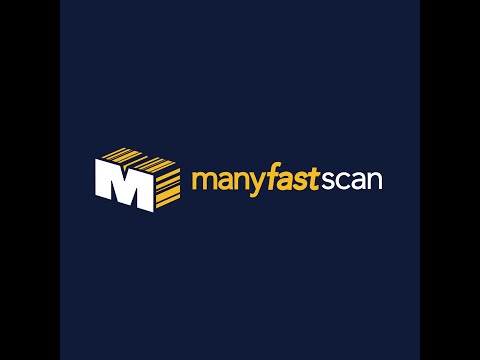
Instructions to export inventory from Many Fast Scan
First, from your dashboard, click on General Settings, then select Download Settings.
Make sure your Download Format is set to CSV, this is required for Overstock Pros.
Under the Download section, click Select All and then uncheck it to clear all selections.
Find ASIN, check Download, and set it to Order 1
Find UPC, check Download, and set it to Order 2
Find SKU, check Download, and set it to Order 3
Find Condition, check Download, and set it to Order 4
Go back to your dashboard and click on Manifest.
Find the manifest you want to export and click the Export Icon.
A pop-up window will appear. Choose your date range for the data you need.
Click Download Manifest to begin the export.
You’ll receive an email with your export.
You can also download the file directly from the dashboard.
Email the CSV file to info@overstockpros.com.
